Business Policy設定
国や地域毎に送料を細かく設定する方法(Shipping rate table)
国や地域毎に送料を細かく設定する方法(Shipping rate table)
国や地域毎に送料を細かく設定する方法(Shipping rate table)
Shipping rate tableとは、Shipping Policy設定で大まかな地域毎ではなく、国や地域毎に細かく送料を設定する為の送料テーブルのことです。Shipping rate tableを作成し、送料を細かく設定することで、送料による損失を最小限に抑えることができます。
Domestic shipping rate tableではアメリカ国内の送料を州ごとに設定することができ、International shipping rate tableでは、International Shippingの欄にて表示されていないアフリカやアジア諸国等の送料を国単位で設定することが可能となります。
※細かい地域別での設定は現在の仕様では出来かねますのでご留意ください。
1. Shipping policyを選択
My eBay > Summary > Account > Business Policies > Shipping policyより、細かく送料を設定したいShipping policyを選択し、クリック
2. Create rate tablesを選択
画面下部の「Shipping rate tables」にチェックをいれ、Create rate tablesをクリック
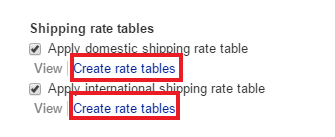
3. Shipping rate tablesの設定名称をつける
Set shipping rates byの箇所は「Item」、Create newの箇所は「International rate table」もしくは「Domestic rate table」を選び、Table nameの箇所にはご自身で管理しやすい名称を入力
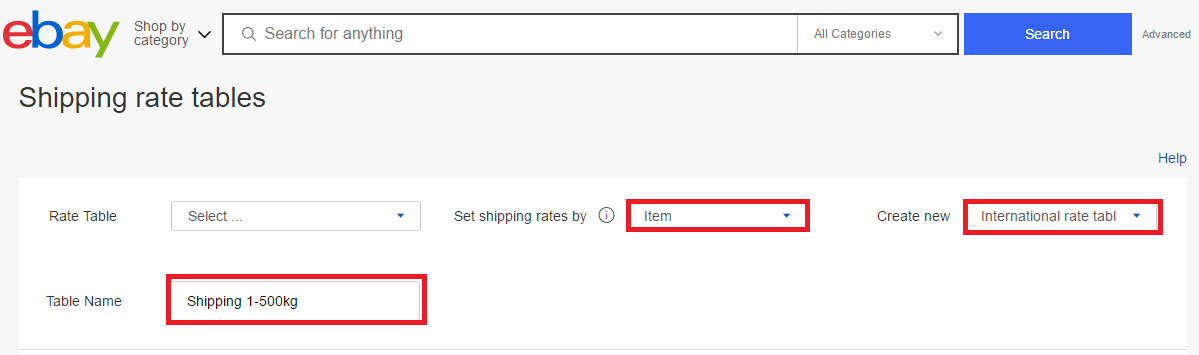
4. 設定したい国を選択
Expedited, Standard, Economyの発送方法の下にあるプラスマークから設定したい国、または州にチェックをいれ、Saveをクリック
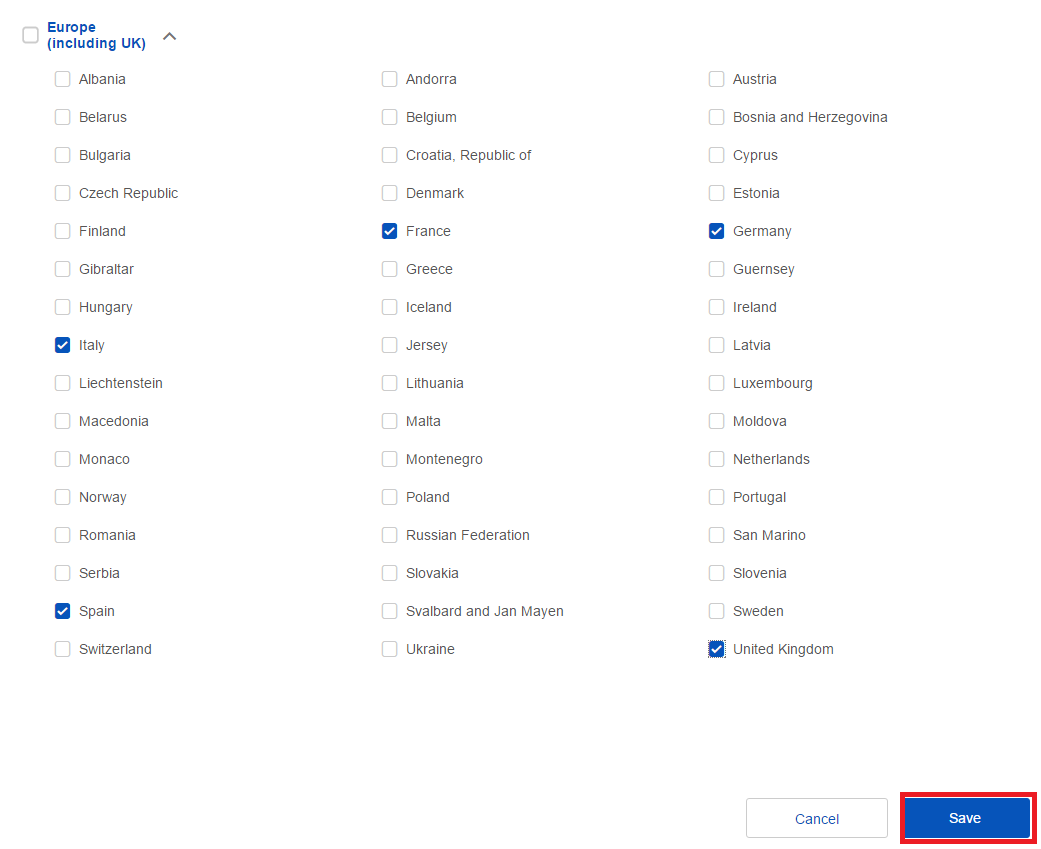
5. 送料を入力
Costのところに今回設定する送料を入力し、設定が完了したら「Save」をクリック
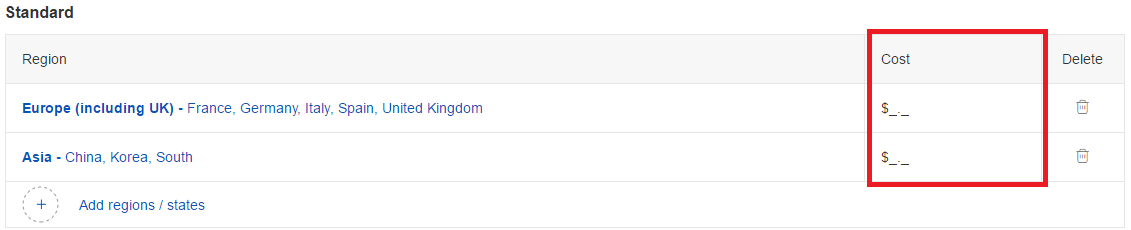
6. 作成したポリシーを適用
それぞれのShipping Policyもしくは出品ページに作成したShipping rate tableを適用させ、設定完了。(Shipping rate tableを複数作成している場合は、適用させたいテーブルを選択)
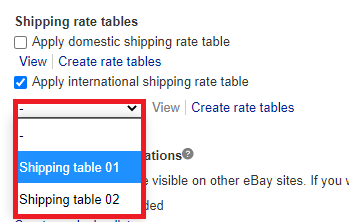
関連記事
